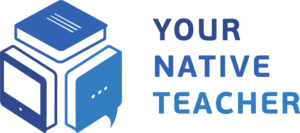Setting Up Your Accounts
At Your Native Teacher, our goal is to provide both a seamless teaching experience for you and an optimal learning experience for our students. To achieve this, we utilize two platforms:
- Your Native Teacher Platform: This is the primary platform where you’ll interact with your students, rate them, view your teaching statistics, and more.
- Acuity Scheduling: This platform is dedicated to managing your teaching schedule. Here, you’ll set your availability, book lessons, and check your upcoming sessions.
How to Create Your Profiles:
- Collect Necessary Information:
- Prepare the following details:
- Full Name: This should be your official name that you use professionally.
- Email Address: This will be used for communications and for platform access (make sure to send a Gmail address, since our system only works with Gmail).
- Profile Picture: Refer to our guidelines below to ensure your photo is suitable for our platform.
- Sending Your Details:
- Once you’ve gathered the necessary details, send them via email to info@yournativeteacher.com.
- Use the subject line: “[Your Name] – Tutor Profile Details”.
- In the email body, provide your full name and email address. Attach your profile picture.
- Profile Picture Guidelines:
- Pose: Your picture should capture from head to shoulders.
- Face Position: Take the photo directly facing the camera.
- Expression: We recommend a smile for a friendly first impression.
- Space: Ensure there’s some space around your face and shoulders. This space is necessary for us to add graphics in the background.
- Background: You don’t need to worry about the background; we’ll be adding graphics to it.
- Image Quality: Ensure the image is clear and high-resolution. Avoid grainy or pixelated photos.
Receiving Your Account Details:
- After we receive your profile details and set up your account on yournativeteacher.com, you’ll receive an email from us containing your account login details, including a password.
- For your Acuity Scheduling account, you’ll receive an invitation to the email address you provided. Accept the invitation and follow the steps to set up your Acuity Scheduling account. This process will include creating your password and completing your profile.
- Changing Your Password:
- For security purposes, we recommend changing the provided password after your first login.
- To change your password:
- Log in to your dashboard on yournativeteacher.com.
- Navigate to “Settings”.
- Look for the “Change Password” option and follow the instructions.
- For security purposes, we recommend changing the provided password after your first login.
IMPORTANT: The Acuity Scheduling software is exclusively for internal use. Under no circumstances should its existence or details be communicated to students. While integrated into our platform, it remains invisible to the students and ensures a seamless experience.